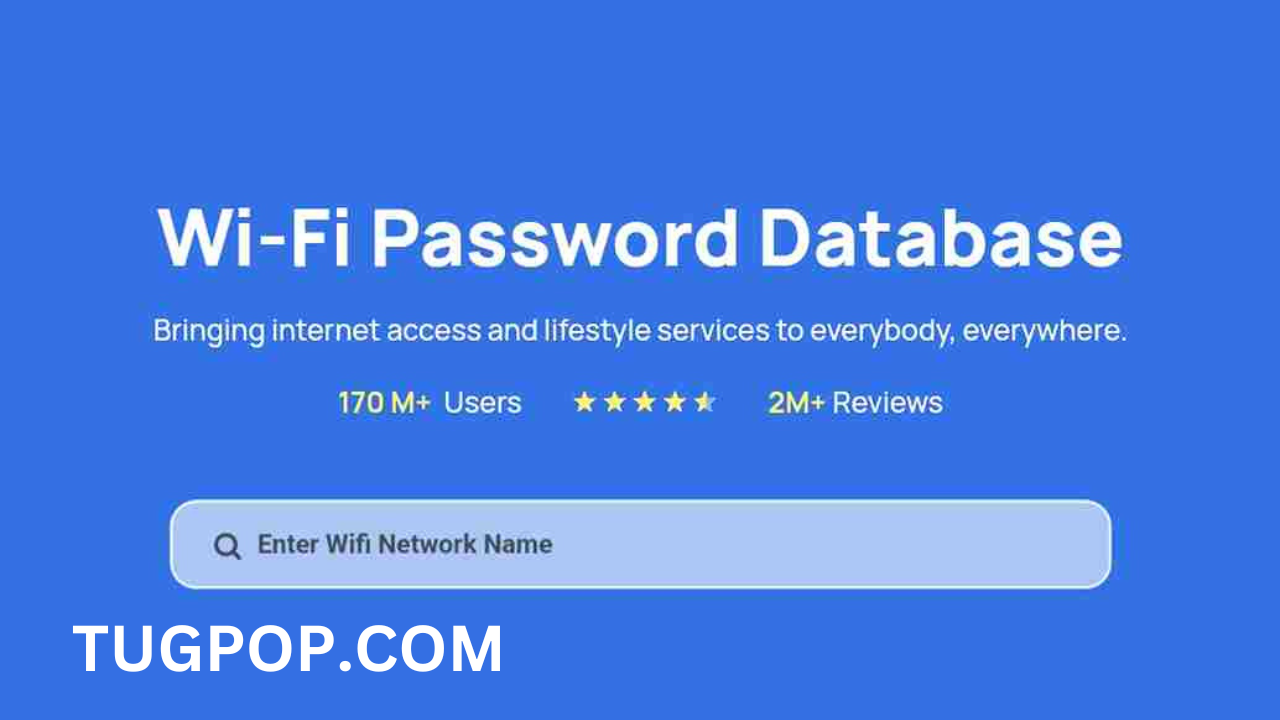How to Restore WiFi in 2024: A Comprehensive Guide
In the digital age, a stable WiFi connection is essential for everything from remote work to streaming entertainment. However, WiFi issues can still occur, disrupting our daily routines. In this comprehensive guide, we’ll explore the most effective methods to restore your WiFi in 2024. Whether you’re dealing with connectivity issues, slow speeds, or security concerns, these steps will help you get back online quickly.
1. Understanding Common WiFi Issues
Before diving into solutions, it’s important to understand the common problems that can affect your WiFi connection:
- Interference: Devices like microwaves and cordless phones can interfere with WiFi signals.
- Router Placement: Poor placement can lead to weak signals in certain areas of your home.
- Network Congestion: Too many devices connected to your network can cause slowdowns.
- Outdated Firmware: Routers with outdated firmware may not perform optimally.
- ISP Issues: Sometimes, the problem lies with your Internet Service Provider (ISP).
2. Basic Troubleshooting Steps
When your WiFi isn’t working, start with these basic troubleshooting steps:
Restart Your Devices
- Router and Modem: Unplug your router and modem, wait for about 30 seconds, and plug them back in.
- Devices: Restart your computer, smartphone, or tablet to refresh their network connections.
Check Connections
Ensure all cables are securely connected. Sometimes, a loose cable can disrupt your WiFi connection.
Verify Network Settings
- Correct Network: Make sure you’re connected to the correct WiFi network.
- Airplane Mode: Ensure Airplane Mode is turned off on your devices.
3. Advanced Troubleshooting Techniques
If basic troubleshooting doesn’t resolve the issue, try these advanced techniques:
Update Router Firmware
Outdated firmware can cause connectivity issues. Here’s how to update it:
- Access Router Settings: Open a web browser and enter your router’s IP address (commonly 192.168.1.1 or 192.168.0.1).
- Login: Enter your router’s username and password.
- Firmware Update: Look for the firmware update option in the settings menu. Download and install any available updates.
Change WiFi Channel
Interference from neighboring networks can affect your WiFi performance. Changing the WiFi channel can help:
- Access Router Settings: As described above.
- WiFi Settings: Find the wireless settings section.
- Change Channel: Select a different channel from the dropdown menu. Channels 1, 6, and 11 are typically the best options.
Adjust Router Placement
Position your router in a central location, away from walls and obstructions. Elevate it if possible to improve signal coverage.
Use a WiFi Extender
If certain areas of your home have weak signals, consider using a WiFi extender to boost coverage.
4. Addressing Slow WiFi Speeds
Slow WiFi can be frustrating. Here are some tips to improve your speeds:
Optimize Router Settings
- Dual-Band Routers: Use the 5GHz band for less interference and faster speeds.
- QoS Settings: Enable Quality of Service (QoS) to prioritize bandwidth for critical applications.
Limit Connected Devices
Too many devices can strain your network. Disconnect devices that aren’t in use.
Upgrade Your Router
Older routers may not support higher speeds. Consider upgrading to a modern router that supports the latest WiFi standards (such as WiFi 6).
5. Enhancing WiFi Security
Security is crucial to prevent unauthorized access and ensure optimal performance:
Change Default Credentials
- Router Login: Change the default username and password for your router.
- WiFi Password: Use a strong, unique password for your WiFi network.
Enable WPA3 Encryption
Ensure your WiFi network uses WPA3 encryption for the best security.
Disable WPS
WiFi Protected Setup (WPS) can be a security risk. Disable it in your router settings.
Use a Guest Network
Set up a guest network for visitors to keep your main network secure.
6. Dealing with ISP Issues
If you’ve tried everything and your WiFi still isn’t working, the issue might be with your ISP:
Check Service Status
Visit your ISP’s website or use their app to check for outages or maintenance.
Contact Support
If there are no reported issues, contact your ISP’s support team for assistance. They may need to troubleshoot your connection or send a technician.
7. Future-Proofing Your WiFi
As technology evolves, staying updated with the latest advancements ensures your WiFi remains reliable:
Upgrade to WiFi 6E
WiFi 6E expands the WiFi 6 standard to the 6GHz band, providing faster speeds and less interference. If your devices support it, consider upgrading.
Mesh WiFi Systems
Mesh WiFi systems use multiple nodes to provide seamless coverage throughout your home. They’re ideal for larger homes with coverage issues.
Monitor Network Performance
Regularly monitor your network’s performance using tools like Speedtest. This helps you identify and address issues early.
Conclusion
Restoring WiFi in 2024 involves a combination of basic and advanced troubleshooting techniques, security enhancements, and staying updated with the latest technology. By following these steps, you can ensure a stable and secure WiFi connection, allowing you to stay connected and productive. Whether you’re a casual user or a tech enthusiast, these tips will help you maintain an optimal WiFi network.